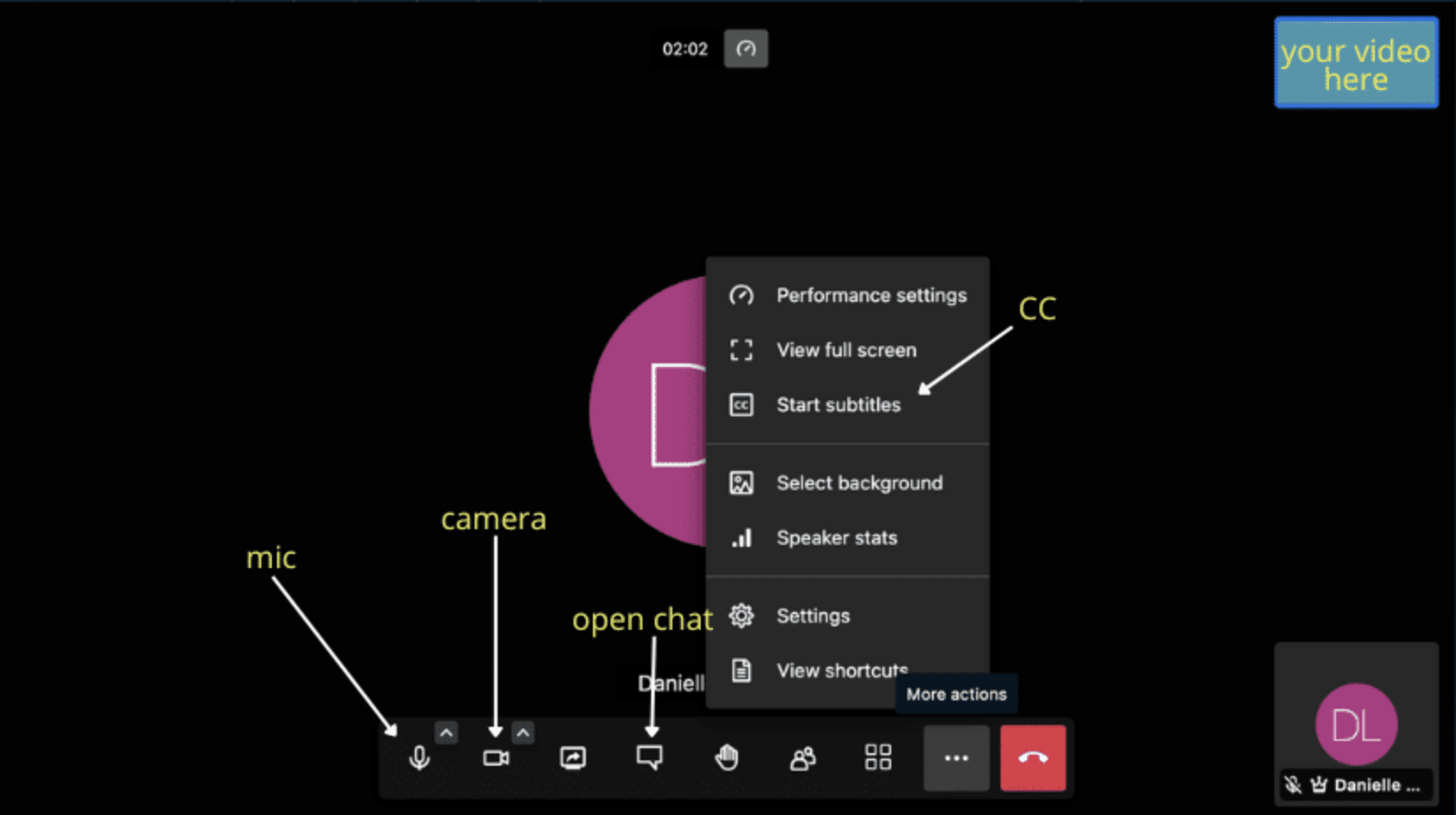2023 CACFW Help FAQ
Below is a helpful guide to walk you through step-by-step instructions for troubleshooting issues with the virtual Conference.
It appears that you may have a firewall installed on your browser that is blocking access to the virtual platform.
Please try another browser. We highly recommend the latest versions of Google Chrome, Mozilla Firefox or Microsoft Edge.
If this does not help please get in contact with your IT admin and ask that they allow meetyoo.com and meetyoo.de.
Reminder: the platform will not function on any browser if you are logged into a VPN.
Please email [email protected] if you’re still experiencing difficulty after taking the above steps.
1. Ensure you’re not on a VPN. (If you are, please turn it off, or use a personal device.)
2. Are you on a mobile device or a computer?
ON MOBILE: Please use the browser native to your phone (Safari for iphone, Chrome for Google/ Samsung phones)
ON COMPUTER: Please use the links below to ensure MeetYoo is allowed to access your speakers, mic and camera:
– CHROME
– FIREFOX
– EDGE
Here is another helpful link to test your system: https://bit.ly/2Gs0nw
Please check that you have adequate internet bandwidth to stream video. You can hardwire to your router if possible, and/or ensure all other tabs and programs are closed on all devices. Also be sure other users are staying clear of your WiFi (i.e., others in the home watching Netflix, playing video games, etc)
Our new system auto-adjusts your video quality based on your internet connection. If you are experiencing any lagging or buffering video, please check your internet connection.
NOTE: any other users on your bandwidth could negatively affect your connection. Other members of your space streaming Netflix, on video calls, etc will slow down your connection.
Please also do the following:
1. Ensure your Virtual Private Network (VPN) is OFF
2. Update your version of Chrome or Firefox to the latest update (and make sure pop ups are enabled)
If you’re still experiencing issues, please go to the Tech Support chat to connect with an expert on the platform.
Try the search button (magnifying glass icon) in the top left menu. Here you will find your way to all attendees booths, and sessions.
Under “Navigation” in the bottom left corner, you can find your way directly to all major areas of the platform, and also search features.
Please ensure the bell icon in the top right corner of your screen does NOT have a line through it.
Simply navigate back to the lobby and click on the center welcome screen to replay the navigation video at any time.
Attendees DO NOT need to sign up for any Keynote or Breakout Sessions.
The only sessions that require sign up are Career Coaching and Resume Review. These sessions fill quickly, so if there is a message in that booth that says “FULL” then there are unfortunately no slots remaining.
ALL sessions are close captioned. To turn on or off CC for breakout sessions, or keynotes, click the “CC” button on the bottom of the video. You may not turn off captions on author readings, learning bursts, or the navigation video in the lobby. During networking, click the three dots on the bottom right of your screen, then click “Start Subtitles.”
NOTE: the only area of our platform where CC is not available is during 1:1 video chats. Resume Review & Career Coaching do have a CC option.
Breakout sessions are not available prior to their scheduled times.
They play at their scheduled times, and are immediately followed by speaker Q&A for that session.
After their initial airing, all Breakout Sessions will be available on-demand starting 12pm PT on Friday, March 3rd.
Select Keynote sessions will be made available on-demand, based on individual speaker approval.
Visit the Resume Review and Coaches Corner booth inside the Career Hub starting at 8 a.m. PT on March 2nd to sign up.
Click on the sign to either “Schedule Career Coaching” or “Schedule Resume Review” from inside the booth.
You’ll see a pop-up with options for available times. Choose your preferred time, then confirm.
Once you complete your registration, you will:
– Receive a confirmation email.
– See your scheduled session in your Agenda (calendar icon in the menu bar on the top left corner of your screen) in the virtual environment.
10 minutes prior to your scheduled time, you’ll receive a notification in the virtual environment.
Should you need to cancel, please follow the instructions in the confirmation email.
In order to video chat with other attendees, you must first add them as a contact. Do this by clicking the “+” icon inside their profile after clicking on their name.
1. By clicking on the person you can directly start a 1:1 video chat by clicking on the camera icon.
2. From a text chat, you can invite the participants (whether 1:1 or group chat) to a video call at any time by clicking on the camera symbol in the lower area.
We’re happy you’re enjoying it! Here you go: https://open.spotify.com/playlist/0jmRoz8xtFzIIXS0pwXcK4?si=545299784e274117&pt=87a60c8c870327e4b8f24de186b5893b
Video chat is required to participate in these sessions. Please check your individual browser settings to ensure MeetYoo has access to your camera and mic.
Once inside the session, you can access camera and mic controls per below.